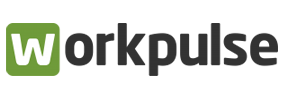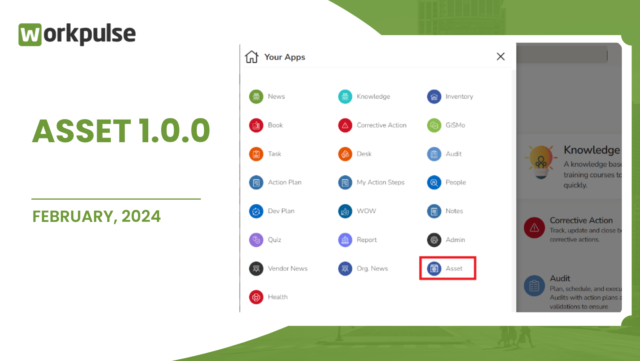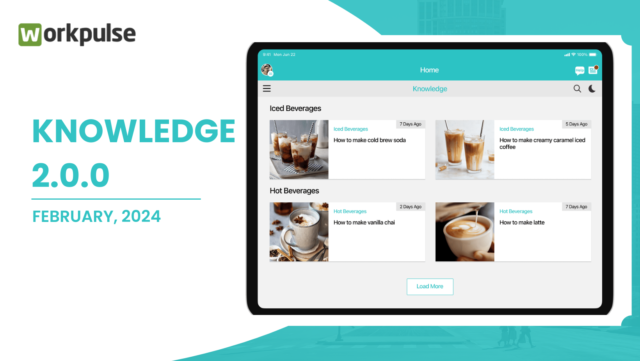Notice: Trying to access array offset on value of type bool in /home/opxroa9oagat/public_html/wp-content/themes/applauz/bold-page-builder/content_elements/bt_bb_section/bt_bb_section.php on line 81
Notice: Trying to access array offset on value of type bool in /home/opxroa9oagat/public_html/wp-content/themes/applauz/bold-page-builder/content_elements/bt_bb_section/bt_bb_section.php on line 81
Frequently
Asked
Questions
Frequently
Asked Questions
Data is stored for a minimum of 12 months. In case a customer needs data to be stored for an extended period of time they can request longer data retention period for a small extra cost per year.
Each customer has their own private database and all the data is stored this private database. Nobody else has access to this data.
Workpulse uses the reputed Microsoft Azure services to securely store and backup each customers database.
The Workpulse has different packages available for subscription. The customer can decide what is best suited for their needs and then subscribe for that package.
Workpulse subscription is charged per month for each location. There is a limit of up to 20 active employees in each location who can use the Workpulse location.
A one-year commitment is required when subscribing for Workpulse.
No, the subscription price will not change unless the customer subscribes for a new Workpulse app.
GiSMo
Related Questions
Have you followed the steps in the document for setting up Complaints and Feedback to feed into Workpulse? Please check the setup procedure again.
Select new case complaint owner for this location. Note: Existing complaints do not automatically assign to new complaint owner. They must be assigned from within the app once access was given to new complaint owner.
Yes, a complaint can be reassigned to another user as long as that user has access to the location and Workpulse GiSMo app permission. Along with this the user you are assigning the complaint has to be below you in the user hierarchy of your organization.
GiSMo provides you an option to call or email a guest as long as they have provided the necessary information, which is the phone number and/or email id.
Any reply from a guest will go directly to your email inbox based on the email id you have used in Workpulse. A guest response will not come back to GiSMo.
If any additional information is received from the guest as an escalation then that complaint will be marked as escalated. All the escalated information will be available for the user to review.
No, only the owner of the complaint can take actions on a complaint and close it. At anytime there is only one owner to a complaint.
BOOK
Related Questions
Yes, there is a notification available on the device and will pop up when a new task is available for the location.
Admin/Location/Book>Remove Equipment>Remove associated tasks>Save. Changes will be visible in Book at the location by next morning.
Go to Admin/Location/Book>Location>Hours and update the details as per requirement.
Admin/Location/Book>Search for desired timeframe or set of tasks to remove. Click red X next to task. Changes will be visible in Book at the location by next morning.
No. Pins cannot be assigned to users. Used only for the Book app on shared devices, pins can be displayed on screen or changed using user ID and password.
Management tasks are only seen if permission has been given to the title/user by assigning Book Manager permissions.
At times, data between the client (app or device) and the server (cloud/internet) may need to be refreshed or re-synchronized. Book App>(top right)>gear(settings icon)>resync.
AUDIT
Related Questions
If you have forgotten your Workpulse password, from the sign in screen, you can click “Forgot Password” and specify you UID (email address) and follow the prompts. A password reset email will be sent to your email address, the same email address that you had your account created under. If you are not sure, contact your Workpulse Admin.
At times, data between the client (app or device) and the server (cloud/internet) may need to be refreshed or resynchronized. Audit App>(bottom right)>gear(settings icon)>resync. NOTE: Resync of the Audit app will clear any saved Audits stored on your device. Finish and submit these audits prior to resync.
Audit app>Login>along the bottom, choose Forms>along the top, choose Forms>select desired form or audit>Select Start Audit>Choose location>Select start audit.
Admin>Audit Forms>Select desired forms>Click green +locations button and put check mark next to locations you wish to assign the audit form to>Click Save. Note: Audit app client will likely need resynch to see new form.
Generally each audit form is assigned to the locations where the audit has to be done. If the audit form in question is not assigned to the location then you will not be able to do the audit for the location. Please talk to your organization Workpulse admin and get your location assigned to the audit form.
Yes, you can add an action plan directly. Tap on “Action Plans” tab on the bottom left. Now tap on the “+” button on the bottom right side of the screen to add an action plan.
Audit notifications are sent only for scheduled audits. Also the notifications are user based notification. There are various types of notifications available and this includes “Audit Pending” notification. If this is enabled then you will be notified on the app when a scheduled audit is available. Tap on “Settings” on bottom right and tap on “Notification Settings” to enable your notifications.
The Audit app will automatically go to sleep or lock the Audit app if there is no activity for a prolonged time (generally 5 minutes). If you do not want this to happen then turn on the “Do no sleep” setting.
TASK
Related Questions
If you have forgotten your Workpulse password, from the sign in screen, you can click “Forgot Password” and specify you UID (email address) and follow the prompts. A password reset email will be sent to your email address, the same email address that you had your account created under. If you are not sure, contact your Workpulse Admin.
From Task app>click on task>choose “change status” and tap open. You will be prompted to open a note as to why you are reopening the task.
Yes, a task can be emailed. You can do this from the Web. Login to Workpulse (https://site.workpulse.com) and then select the task you need, select the “More” option and then “Send to Email”. Add the email addresses you need and send the task.
The task can be assigned to anybody else who has access to the Task app, access to the location and is enabled to handle the task type. The org admin can assign users to a task type for an org or region or location.
Yes, you can delete a task that you created. You cannot delete a task created by somebody else. Just tap on “All” to go to the task summary screen. Left swipe the task that you created and then hit delete. Once you delete a task you will not be able to recover the task.
The average time of all the tasks (last 60 days) that were in the In Progress state. In Progress time starts when an Open task moves to In Progress. The time stops when the task is closed. The Avg. Close Time is the average time taken to close tasks (all closed tasks in the last 60 days). For close time of each task is from when the task was added to when the task is closed.
Yes, just tap on the “W” Workpulse icon on the top left and then tap on “By Location” to view Open, In Progress and Closed tasks by location.
WOW
Related Questions
If you have forgotten your Workpulse password, from the sign in screen, you can click “Forgot Password” and specify you UID (email address) and follow the prompts. A password reset email will be sent to your email address, the same email address that you had your account created under. If you are not sure, contact your Workpulse Admin.
Admin>Users>Select desired user>WOW>User can award WOW points.
Admin>Users>Select desired user>WOW>Daily Points Limit/Monthly Points.
WOW points are awarded to employees for dedication and hard work. Once they receive a certain amount of points they can redeem them for gift cards and other items.
Contact your Administrator if they cannot fix the issue contact Workpulse Support.
Add New: Admin>WOW Rewards>Green plus icon>Enter Award information.
Update: Admin>WOW Rewards>Select reward>Click on attach Image>Change Image.
WOW app>blue plus icon>Give WOW>Select what kind of WOW to give>Select employee>Enter Message.
WOW app>Swipe left on a post>Tap delete.
WOW app>Blue plus icon>Add Post>Create post.
Connect with
Workpulse
“We Help Businesses Overcome Their Operational Challenges With Innovative Technology Solutions”
At Workpulse, we believe that everyone should have access to the latest technology for leveraging it to provide better customer experience.
We believe in adding value to our solutions by ensuring that our customers get the right solution with the right technology.
Get in Touch
Address
Gibbsboro, NJ 08026
Call Us
(For Sales & Support)
sales@workpulse.com